No updates for a few months - doesn't mean that it's discontinued  Thanks for the pull requests! Merged some of them. For the compact mode - I'll make it differently with the View->Show Top Bar menu option. For the other two PRs - the feature branches should be updated to only have the feature-specific changes.
Thanks for the pull requests! Merged some of them. For the compact mode - I'll make it differently with the View->Show Top Bar menu option. For the other two PRs - the feature branches should be updated to only have the feature-specific changes.
Alex Kaul
Posts
-
-
I agree. Added to the planned features.
-
Did a quick research and found that there was an issue with the default appearance settings after updating the app. Released v2.7.1 which fixes it.
Thanks for the bug report! -
Application
- Workflow tab navigation using keyboard shortcuts
- Import/Export Project/Workflow/Widget
- Data sync (after the import/export feature is done)
- Make choice of terminal app configurable (via app settings)
- Environment Variables, configurable by scopes: Application, Project, Workflow, Widget.
- Hide Project
- Open Project/Workflow with an assigned keyboard shortcut
- Check for Updates
User Interface
- Import Project via the project manager screen
- Import workflow to a specific position via the context menu
- A dropdown menu at the Add Workflow button with options to Import Workflow
- Import Widget via the widget palette
- Custom widget icon for the file opener, commander, link opener widgets
- Allow autocorrect to function
- Hide Top Bar
Link Opener Widget
- Specify a web browser to open URLs with.
- Specify the mode: open in a new window, open in a new tab, etc.
Webpage Widget
- Allow mouse forward & backward button
- Ctrl/cmd-click a link to open it in a new browser window
New Widgets
- Image widget, to display a single image
Other
- Include Freeter for Linux in the Flatpak / Flathub repositories
- Multi-language support
-
Thanks for the feedback! Added to the planned features.
-
As a freelance web developer, app creator, and open-source maintainer, I have to constantly switch back and forth between multiple workflows, such as editing code, designing mockups, managing to-do lists, searching for icons and docs, executing command lines, checking emails with different accounts and so on. Each of these switches requires a constant stream of repetitive actions:
-
Launch a code or image editor, and open the files of a specific project in it.
-
Open a web browser, and navigate to the project in a task manager.
-
Navigate to an icon website, set image filters, and perform a search.
-
Open a webmail app, and switch accounts.
-
Launch Terminal, and enter commands into it.
-
etc…
Everything is scattered in different places, and it turns the whole process into a real mess. And when working on multiple projects, things get even worse. I thought I could greatly improve my productivity by collecting everything I needed to get my work done in one place and organizing it into projects and workflows so that they had the right context.
Projects and workflows will have clear boundaries, and switching between them will no longer be a nightmare. So, I came up with Freeter, an organizer app that does just that. And recently released it as a forever free and open-source project.
In this short post, I'll show you how I’ve increased my productivity with Freeter, using three workflows as examples. I hope this gives you some ideas on how you too can improve your productivity.
Workflows
First, I analyzed my workflows and everything I often do when I’m looking for something I need while working on a project:
-
When I’m developing an app or website, I often need to be able to access the task manager, open project files in code and image editors, search for icons and docs on specific websites, jot down quick ideas, and open the project repository in a web browser.
-
When I check email and Twitter DMs, I need access to the webmail and the Twitter DM page. I have multiple accounts and need to be logged in with project-specific ones.
-
When I release a new version of the app, I need to run the release command in the Terminal app, open the releases page in the git repository, open the task manager, and open the "planned feature" post editor in the Freeter community.
Now, it’s time to turn them into Freeter workflows.
App/Website Development
To have quick access to the things I need to develop the app/website, I set up a workflow screen using the following widgets:
- Tasks: Webpage widget, to embed the project’s task manager right into the workflow screen.
- Edit Code: File Opener widget, to open the project folder in the code editing program.
- Edit Mockup: File Opener widget, to open the mockup file in the image editing program.
- MDN: Web Query widget, to search MDN Web Docs website.
- Node.js Docs: Web Query widget, to search Node.js Docs website.
- Outline Icons: Web Query widget, to search a website with icons, filtered by outline icons.
- Fill Icons: Web Query widget, to search a website with icons, filtered by fill icons.
- Notes: Note widget, to jot down quick ideas while developing a feature.
- Open Repo: Link Opener widget, to open the project repository in a web browser.
- Bug Reports: Link Opener widget, to open the bug reports page in a web browser.
- Feature Requests: Link Opener widget, to open the feature requests page in a web browser.
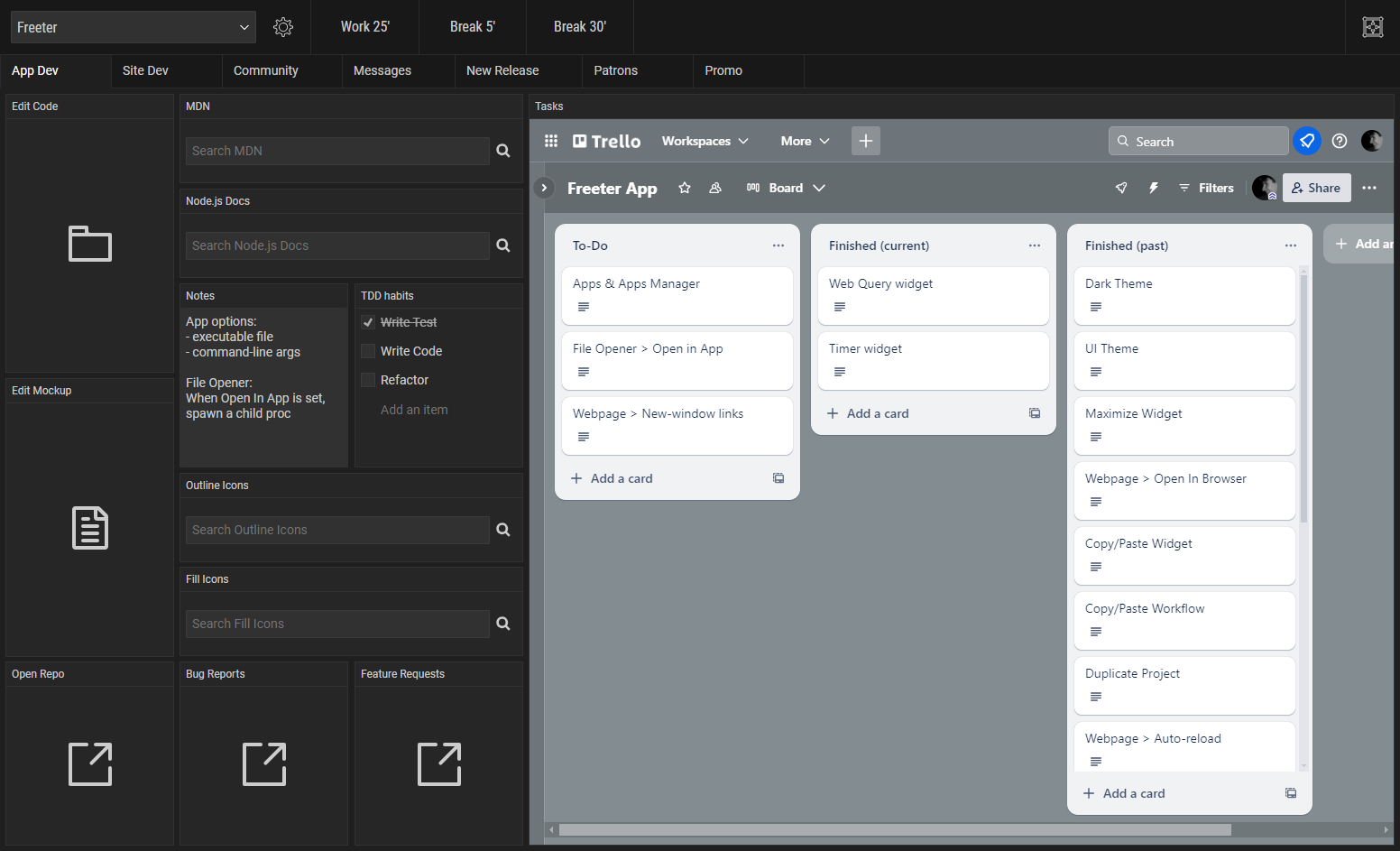
This workflow allows me to immediately switch to the development context, launch everything I need to start the development process with a simple click, quickly search docs & icons, and quickly access the task list.
Messages
To check emails and Twitter DMs, I set up a workflow using two Webpage widgets:
-
To embed the Google Mail inbox page.
-
To embed the Twitter DM page.
I also set Session Scope to Project in the widget settings so that I can be logged in under different accounts in other projects.
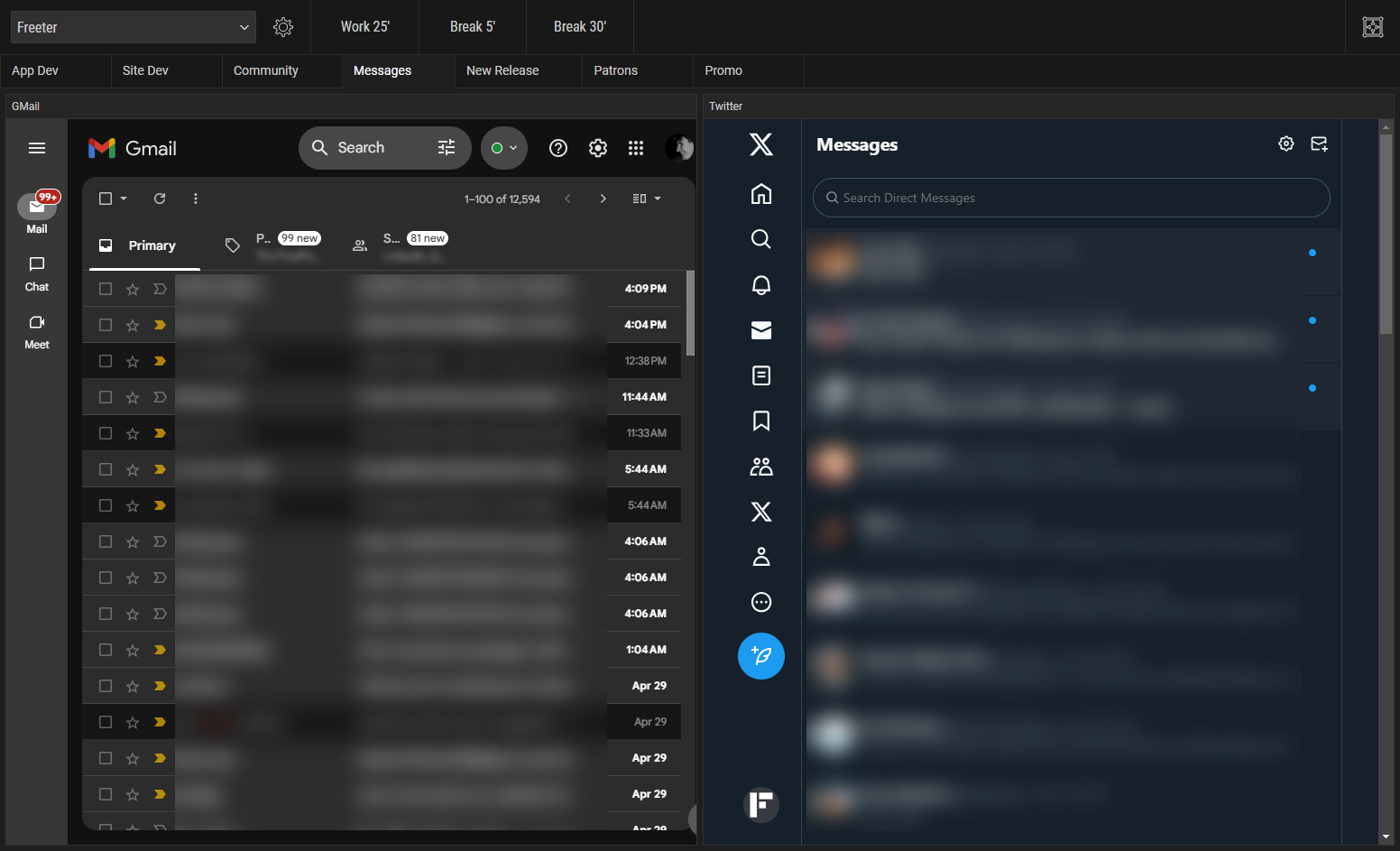
This workflow allows me to quickly get simultaneous access to Google Mail and Twitter DMs for project-specific accounts.
New Release
To release a new version of the app, I set up a workflow with these five widgets:
-
Release: Commander widget, to execute a command line in Terminal that asks for a new version number and starts a draft build of the new version.
-
Open Releases: Link Opener widget, to open the releases page in the web browser.
-
Tasks: A copy of Tasks from the App Dev workflow. I will need it to see all the Finished tasks in the current release.
-
Planned Features: Webpage widget, to embed the Freeter community's "planned features" page into the workflow screen. With its help, I update the planned features and post about implemented features in the new release.
-
Release steps: Note widget, to not forget to do something during the release.
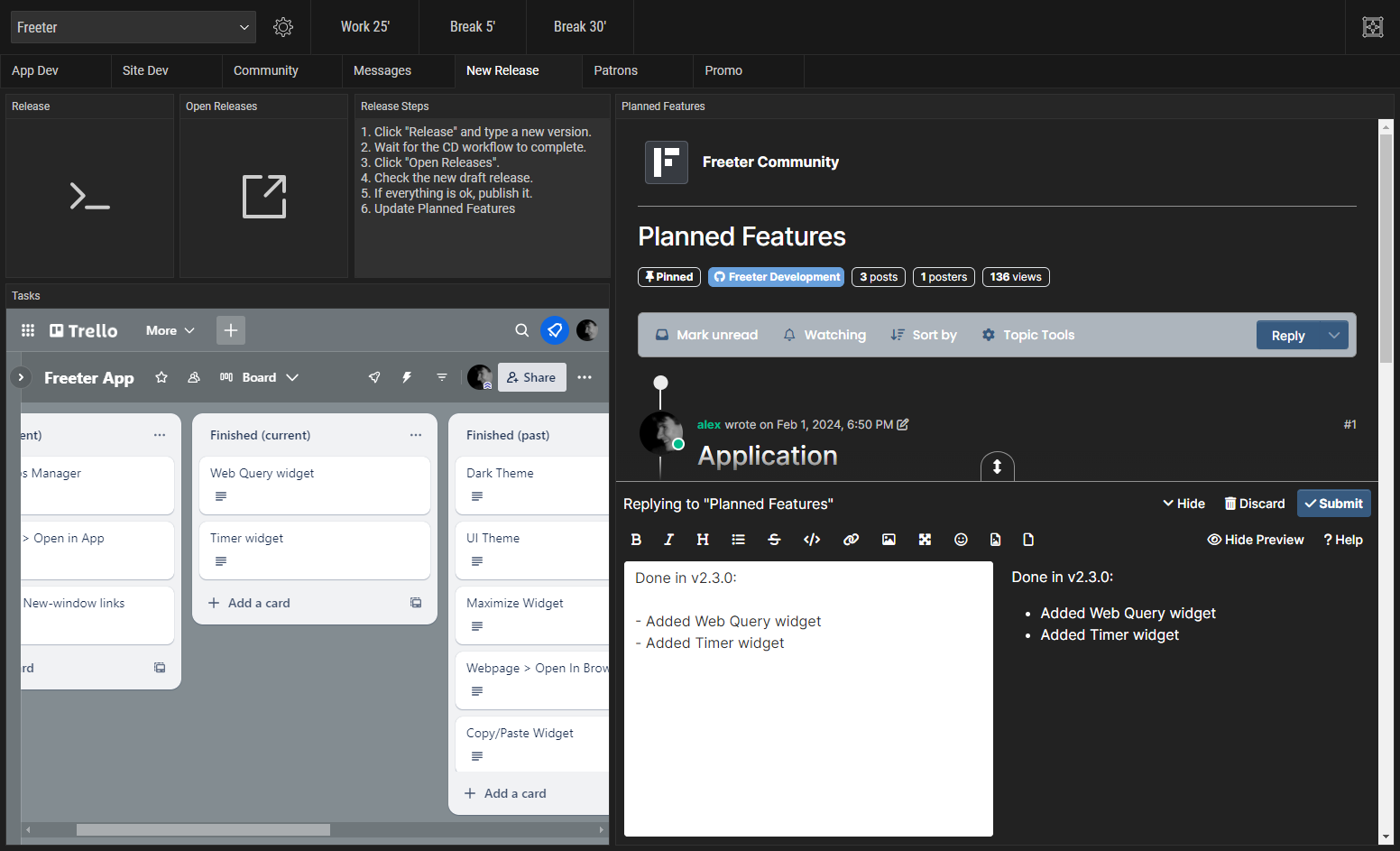
Thanks to this workflow, I can easily release a new version and post updates about new features.
Switch Between Workflows Like a Superhero
Now, when I switch between projects and workflows, I simply press
Ctrl+Shift+Fto bring Freeter to the front, open the workflow tab I need at the time, and get right to work.I hope this inspires you to organize your workflows too.
-
-
Done in v2.3.0:
- Apps and Apps manager, to configure the list of desktop applications that will be launchable from Freeter. For example, File Opener widget will be able to open files and folders with a specific application, instead of a default one depending on file extensions.
- File Opener widget: Specify an application to open files/folders with.
- New widget: Web Query, to quickly perform queries with a web search engine or any other website supporting URL queries.
- New widget: Timer, a simple countdown timer that will help to get things done by staying focused for short periods.
- Webpage widget: Enabled links opened in a new window.
-
Yes. Try to change the View Mode setting from Mobile to Desktop or vice versa.
-
Any ideas on how the user should be able to move/resize and interact with the widget body at the same time?
The only thing that comes to mind is adding Edit option to the widget context menu. It will turn on the edit mode for a specific widget. Clicking outside the widget will turn off the edit mode.
-
Done in v2.2.0:
- Duplicate Project feature
- Copy/Paste Workflow/Widget features
- Dark Theme feature
- Maximize Widget feature
- Webpage widget: Open in Browser feature
- Webpage widget: Auto-reload feature
- Note widget: optional Spell Checker
- Context menus for dashboard tabs and widgets in the edit mode
- Add/Paste workflow to a specific position via the context menu
- A dropdown menu at the Add Workflow button with options to Paste Workflow
- Paste Widget via the widget palette
-
@luiz-eburneo Have you tried to specify it using the
\\wsl$\<DistroName>\<filepath>UNC path? For example:\\wsl$\Ubuntu-22.04\home\YourUserName\Project -
@1kko said in Syncing Capabilities:
Imho, developing sync features can be too much, but for the beginning it would be easier to store all data into a single file and copy to other PC manually.
Agree. I think that it would be better to first implement the export/import data feature. This will allow to backup data and do manual syncing.
Then make the data syncing feature on top of that, which will do the following:
- auto-export all the app data to a sync folder, defined in the app settings
- monitor the sync folder for external changes, and show a popup offering to import the new data
This will allow to setup the auto-sync by specifying a folder synced between multiple machines using any cloud storage provider.
Edge cases:
- User makes changes in Freeter on different computers with inconsistent syncing. Will need to research the best practices for this.
- Syncing computer-specific data, such as file paths. I think that this data should be excluded from the data sync.
-
@rugby It is not abandoned. I have very limited resources at the moment, dedicated for security updates and critical bug fixes. Those are rare, that's why there were no updates these months.
-
Hi Pietro,
Wow, 6 years
 Welcome to the new Freeter! And thanks for the feedback!
Welcome to the new Freeter! And thanks for the feedback!it opens a new window that can never go behind the Freeter main window. Is it an expected behavior?
Expected
 Previously Freeter opened "new tab" links in the same webpage widget, just like common links. However there were scenarios when that caused some issues. That's why I decided to add the new windows. The idea was to open them as child windows, so that when you switch to another app and then switch back to Freeter the child windows do not get lost. This also helps to not forget to close the unneeded windows.
Previously Freeter opened "new tab" links in the same webpage widget, just like common links. However there were scenarios when that caused some issues. That's why I decided to add the new windows. The idea was to open them as child windows, so that when you switch to another app and then switch back to Freeter the child windows do not get lost. This also helps to not forget to close the unneeded windows.I will need to think more about it. Maybe you have other ideas on what else could be added or changed to make the new windows more usable in your workflow?
-
Sue, thank you for the feedback on your usecases for the new features!
Agree! 8 months of silence was too much...
-
If syncing triggered by Sync button (the same as for the other apps), without monitoring the sync dir for changes will be enough, then it would definitely make it easier to implement the feature and minimize possible bugs

-
I'm going to implement this in the next version, on the next week. Will be configurable via View menu.
-
I've added the features required to achieve the compact mode.
Top Bar, Project Switcher Position, Edit Mode Toggle Position will be configurable via Main Menu -> View -> Appearance. I agree that the proposed compact view (as on the screenshot above) will be a better fit for most use cases, so Freeter will have the default configuration to display the components exactly that way:
- Top Bar = Hidden
- Project Switcher Position = Tab Bar (Right)
- Edit Mode Toggle Position = Tab Bar (Right)
To have the UI look as in Freeter <=2.6, the View -> Appearance settings should be:
- Top Bar = Visible
- Project Switcher Position = Top Bar
- Edit Mode Toggle Position = Top Bar
The update is not released yet. Still finalizing things and working on other features. Hopefully will release it in a few days.
-
Done. Available in the new version. Accessible via the context menu.
-
CSS & JS injection is available in the new version.
New release
Custom widget icon
Project management option gone
Planned Features
Allow autocorrect to function
How I Boosted My Productivity While Working on Multiple Projects
Planned Features
Gmail
allow resizing and widget movement by default
Planned Features
How can i use WSL2 in Commander?
Syncing Capabilities
Planned Features
Let the new window of an opened link to have its own z-index
New release
Syncing Capabilities
Hide Top Bar
Hide Top Bar
Zoom factor setting for Webpage widget?
Userscript integration
